Sirius Device Loader is the program used to upload firmware and parameters on Sirius' boards.
This program needs the Java runtime environment 1.7 / 1.8 or above.
Latest JRE can be downloaded here.
Is possible to download a open OpenJDK from here.
If the program closes immediately try this fix jarfix.zip
IMPORTANT: Program will crash with java 8 update from 210 or above. In order to use the serial port correctly, download this version of JVM with this link: Sirius JVM stable
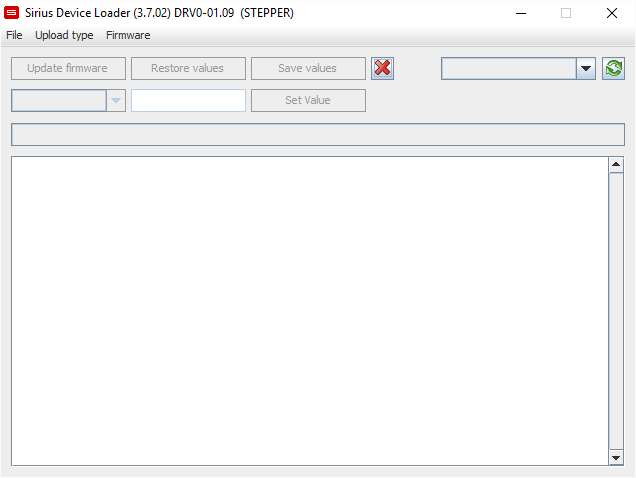
fig. 01
The title bar tells informations about the DeviceLoader and the firmware:
- The program name
- The program version (between brackets)
- The firmware to release
- The current firmware to upload (between brackets)
The panel is diveded into the parts listed below:
- Menu bar
- Actions panel
- Progress bar
- Message box
¶ 1. Menu bar
The menu bar contains options for setting up the Loader.

fig. 02
Upload type and firmware options can be different. They depend by configuration.
¶ File
Contains commands to manage the program
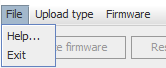
fig. 03
¶ Help...
This help's home page.
¶ Exit
Terminate the program.
¶ Upload type
Allows user to select type connection type.

fig. 04
¶ Serial
Serial upload. A serial port must be choosed from combo box to connect a device. Once selected the system ask to device its firmware version.
¶ Eth
Ethernet connection. The system discover all the devices connected in the same subnet and list them in the combo box. Once selected the system ask to device its firmware version.
¶ Firmware
Contains the list of all the firmware that can be uploaded to the connected device.
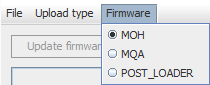
fig. 05
¶ 2. Actions panel
The action panel contains buttons, combo boxes and input field (layout depends by configuration) used to do operations this connected device.

fig. 06

fig. 07

fig. 08
Buttons and fields are disabled if the hardware is not found.
¶ Update firmware button
Starts the upload of the selected firmware. If application is found on device, it will be rebooted to enable upload.
If there is no device connected, a countdown will start to wait it.
After upload, device will be rebooted to check the firmware type.
If the parameter file is present into jar; the program load the values to hardware automatically.
¶ Restore values button
If device is connected whit a valid firmware (application found), is possible to upload a set of values.
Clicking this button a File Dialog appers in order to choose the values file to load.
If variables are missing (in file or on device) it is shown in the message box.
¶ Save values button
Clicking this button all the retain variable on connected device will be downloaded into a TXT file.
If device is connected whit a valid firmware (application found), a file dialog appears to choose the destination file.
¶ Abort
Cancel the current operation. Pressing it when upload is in progress, the firmware on device will be corrupted.
¶ Combobox Serial ports
When selected Upload type is SERIAL, this combobox appears. If the PC has only one serial port connected, it will be choose by default. If the system has more than one port, no one is selected. The user has to choose which one use.
¶ Combobox Socket addresses
If the Upload type is ETH, the socket addresses combo is shown. On startup, the system use a discovery protocol to find all the devices connected in the same network. If no one is found, check for network configuration. (Ethernet and WIFI connection can be on different subnet).
Is possible to insert manually ip address and port. If the socket address is valid, the DeviceLoader try to connect to specified device.
¶ Rescan
Used to refresh Serial port list (SERIAL) or launch the discovery protocol (ETH).
¶ Combobox Select variable
If DeviceLoader is configured to set a single value, this combobox is shown. It allows user to select a variable and read/write value. When a variable is selected, its value is loaded into the input field on the right.
If the selected item is a file to upload, a file dialog will appears.
¶ Input field value
Once selected a variable from combobox, the value read from device will shown here. Is possible to change it and send the new value to device.
¶ Set value
Send the value present in the input field to the device, in order to update a single variable.
¶ Application status label
Shows the connection/device status. It has different colors to help user to know the device status.
| Connecting... | The system is trying to coonect to device (Black on orange). |
| Application found | An application is on device, but not recognized (Black on green). |
| Firmware version | Application found and recognized (black on green). |
| Application not found | Device is disconnected after application found (White on red). |
| Invalid address:port | The type socket address is in a wrong format (White on red). |
| Connect timed out | No response from selected socket address (White on red). |
| Post loader | The socket response has only the Post loader uploaded (Black on yellow). |
| Waiting configuration | The socket response has the application, but non running because there is no values loaded (Black on orange). |
¶ 3. Progress bar
The progress bar shows the current work status.
It can be in two mode:
¶ Countdown mode
When the Upload firmware button is pressed and there isn't application on devices (or not connected).

fig. 09
¶ Progress indicator
To show the status of upload.

fig. 10
¶ 4. Message box
The message box tells to the user which operation will be executed.
It shows operations results and error messages to the user.
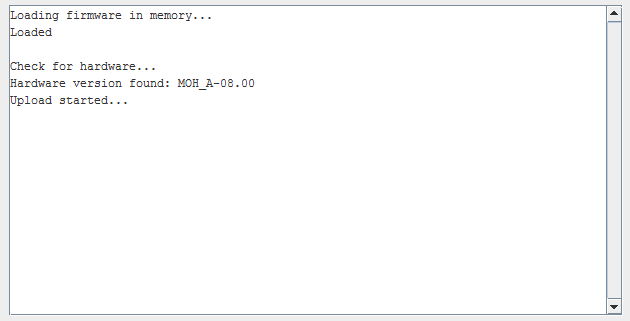
fig. 11