¶ 1. Login
per configurare ed monitorare il plc ,dalla pagine di amministrazioni sono presenti in HMI
moduli di amministrazioni sono protetti da password , possone essere avviati dal codice utente
una volta che il plc è partito , ed la pagina caricata, verra mostrato un bottone con conto alla rovescia .

Premendo il pulsante, appare una pagina di login per accedere alle pagine di amministrazione. Per effettuare il login e accedere ai moduli di amministrazione, selezionare Utente 7 o superiore (Utente 8, Sviluppatore o Produttore).
Digitare “password” nel campo della password (che può essere modificata nella pagina dell'account) e premere il pulsante di login.
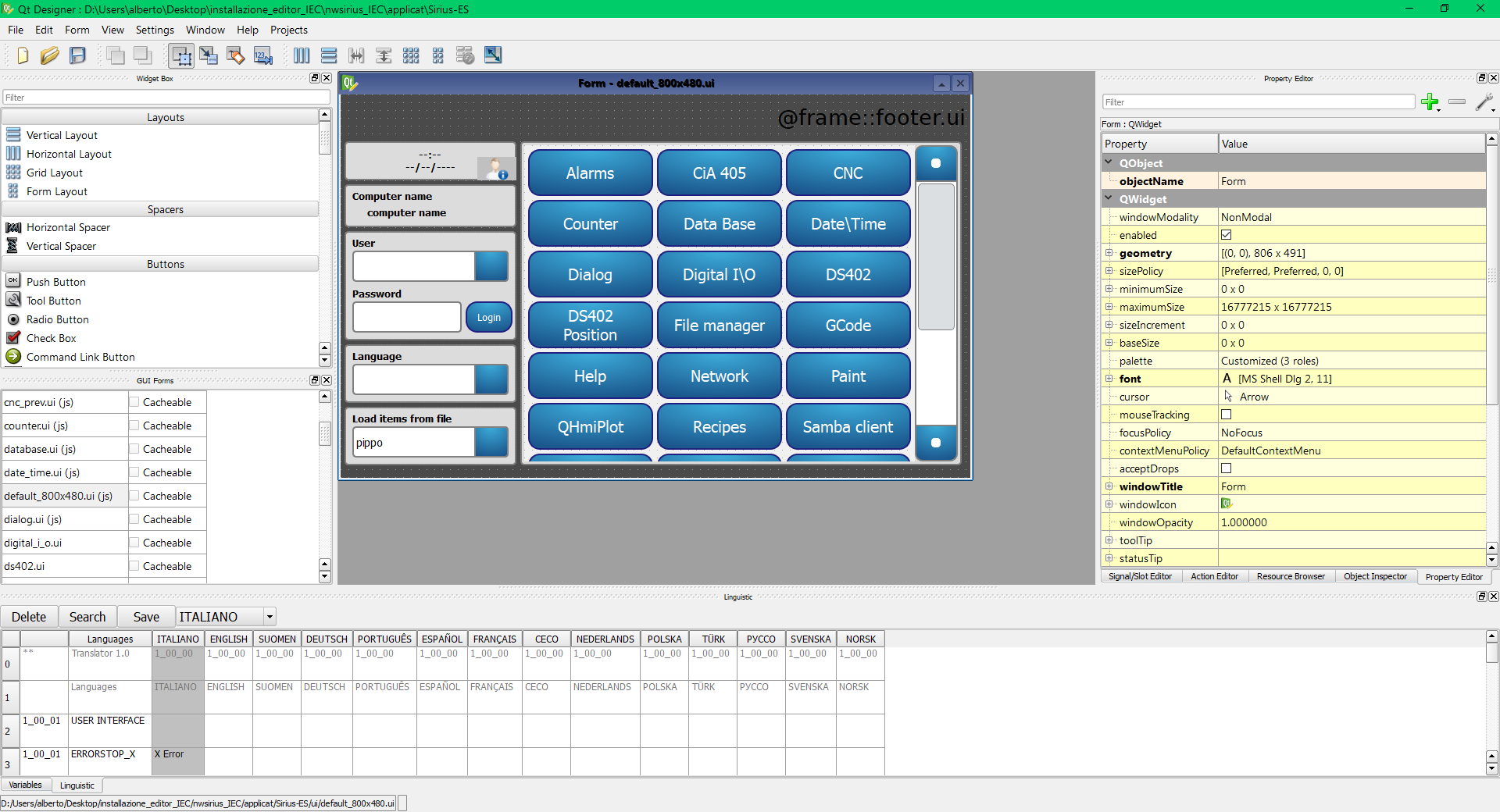
uno volta effetuato accesso apparire menu del modulo .
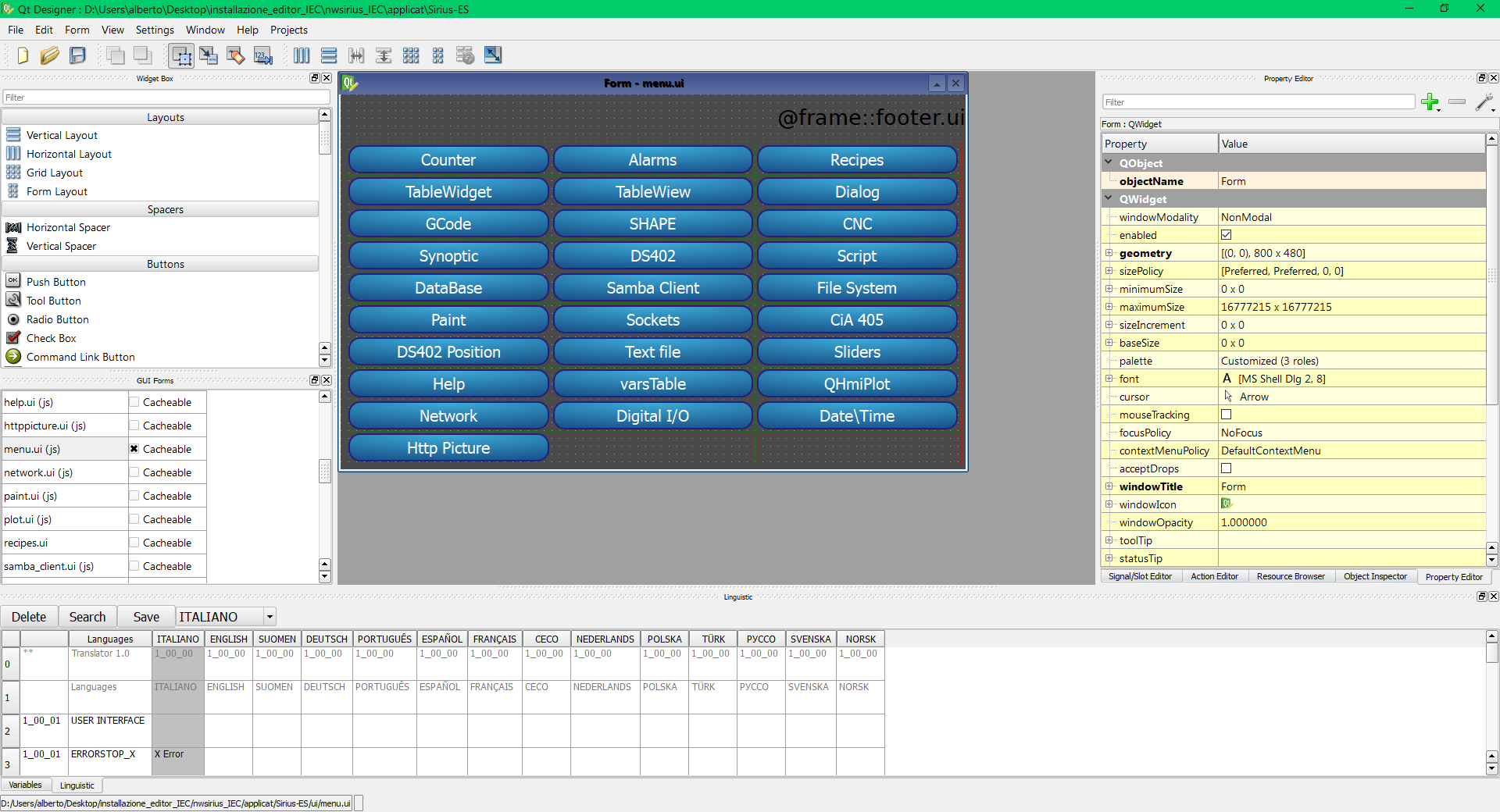
¶ 2. sistema di preferenze
¶ Info
Visualizza le informazioni sull'utilizzo del PLC.
I pulsanti play e pause consentono all'utente di attivare o meno il task IEC, senza interrompere il programma del PLC.
L'intestazione mostra le informazioni sul progetto (impostazione del progetto nell'editor IEC).
Le schede nella parte inferiore mostrano l'uso della cpu e del disco.
- Real time tab contains the real time process scheduled.
- User space tab contains normal tasks (the same of the top command)
- Disk usage shows information about internal memory

¶ Dispositivi
Simile all'elenco dei controlli, questa pagina consente all'utente di monitorare tutti gli I/O del PLC. Gli I/O possono essere interni (a seconda del modello) o esterni (CAN).
I dati e i file di I/O, o i tipi di dati di mappatura creati con la configurazione del nodo CAN da EDS, sono visualizzati qui, in modalità ad albero o ad elenco.
Le variabili possono essere impostate facendo clic sul loro valore.
¶ variabili applicazioni
Simile all'elenco degli orologi, questa pagina mostra tutte le variabili del progetto e i loro valori.
La pagina contiene due schede, Variabili e Tracciante.
La prima contiene un elenco di variabili organizzate ad albero.
Le variabili possono essere impostate facendo clic sui valori e digitandone uno nuovo.
Le variabili possono essere raggruppate per tipo o per tipo IEC.
Possono anche essere filtrate digitando una stringa di filtro nel campo di testo in alto.

La scheda Tracer permette di visualizzare i dati in modalità grafica, per vedere i valori nel tempo.

¶ preferenze di rete
questa pagina consente di configurare le impostazioni di rete
l ' indirzzo ip puo essere impostato o con il DHCP oppure manualmente specificando indirizzo ed la maschera .
il gateway ed il dns server possono essere impostati nei campi specifici

¶ Gestione valori
Questa pagina consente di caricare e salvare i valori delle variabili del plc.
È possibile selezionare la memoria interna o l'unità USB (se una pen drive è inserita nel plc).
Il caricamento dei valori può essere effettuato al volo o in modalità sicura. in questo caso il task del PLC verrà prima arrestato.
È possibile salvare i valori e gestire il file precedentemente salvato.
Per resettare la memoria del PLC, è possibile cancellare i valori delle variabili conservate.

¶ Account
utenti possono non essere creati .
è possibile cambiare la password del utente correte e di tutti utenti sottostanti .
selziona un utete ed cambia i dati .

¶ Internazionale
Nella pagina delle impostazioni internazionali è possibile selezionare la lingua del plc. Il programma cerca le traduzioni nella lingua selezionata. Se non viene trovata, utilizzerà la traduzione predefinita.

Please refer to the Multilanguage section to configure translatable applications.
¶ data ed ora
questa pagina consente di impostare ora ed data del sistema .
una volta che la configurazione e completa premi il tasto apply.

¶ impostazioni schermo
Qui vengono visualizzati i dati di visualizzazione.
È possibile selezionare un tema di base per le pagine dal menu a tendina.
Il programma di calibrazione del touchscreen può essere avviato premendo il pulsante e confermando l'esecuzione.

¶ 3. Calibraziione touchscreen
Se nella pagina di avvio si tiene premuto lo schermo per nove secondi, viene caricato il programma di calibrazione.

Dopo la calibrazione dello schermo, il PLC deve essere riavviato per ricaricare i parametri di calibrazione.
